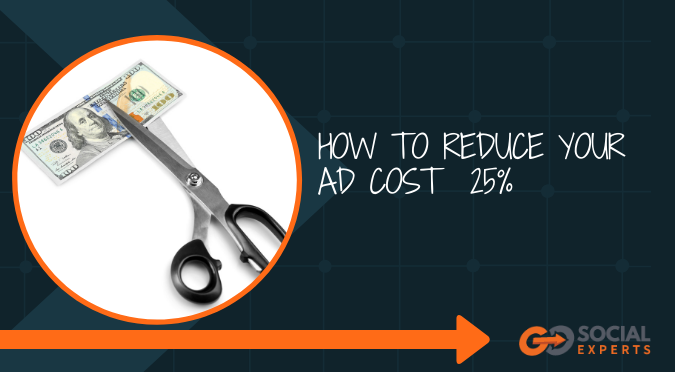
A few months ago, we were testing ads for a client, and we decided to see what difference adding captions to a video made to the ad’s performance.
After all, I’m sure you’ve heard that people watch video with the sound off.
For the test, we had a video we had been using that was doing only OK; that’s the one we chose.
We duplicated the video and added captions to it (Below are the how-to steps). Then we set up an A/B test to see what happened with results.
The results; after one week of testing, a reduction in cost of 25% from the version with no captions.
That meant that we spent the same amount of money but instead of 150 conversions we had 200 conversions!
Since that time, we’ve tested this several times and the winner has consistently been the captioned video by a significant amount. Sometimes as little as 10% better and others by as much as 40%.
We’ve gotten to the point that if there is audio in the video, we also use captions.
The most accurate way we’ve found to add captions to a video is to create an .SRT file and edit it into the video.
To many of you, I just switched to Greek. What the heck is an SRT file, how do I create it and then how do I get it into a video? That sounds hard! (But it’s not)
There are several ways to do this and next I’ll explain what we’ve found to work for us (Assuming you have a video already).
How to add captions to your videos:
- Upload your video to a transcription service.
- If you only do a few use Temi.com (Cost .25 per minute)
- If you need several a week or need other recordings transcribed Otter.ai is good and cost effective. (600 minutes a month for free, $99/ year for 6000 minutes a month)
- Verify the transcription (Depending on the quality of the audio there may be edits needed. Both programs are easy to use and make edits)
- Download the transcription as an SRT file. This is one of several formats you can use to download your file.
Next, you have two options. If you’re going to use the video on Facebook, then upload the video to Facebook and Facebook will let you upload an SRT file. Once you do this, Facebook will use this for the captions.
The reason WE use Facebook’s program for this is that depending on where people are viewing the video, Facebook will resize and move the captions on the video so they look good no matter where a person is viewing the video. On their large monitor, on their desktop, iPhone mini and anything in between. It will look good everywhere!
If you are going to use the video on a platform other than Facebook, then you have one more step.
You need to open the video in a video editing program. There are free ones and paid ones. I use Camtasia…. iMovie will work (it’s free) or there are many other programs you can use.
Once the video is uploaded into your editing program, you can upload the SRT file and place it where you want it.
The final step is to render the video so your video will have captions on it no matter where it’s played.
What are the results of videos on landing pages? We haven’t seen as large an increase in the results from captions here as we have from the ones on Facebook. However, there is still an improvement with the captions.
There is a time investment for getting this done.
Adding captions to a 3-minute video will be a 15-minute investment.
Adding captions to a one-hour video will be about a 2-hour investment.
Our experience has shown this time investment is worth it.
Test it yourself and let me know how it works for you!
Do you have my book “The Facebook Formula, How Business Owners Find Big Profits”? There are many more ideas you can use to improve your results from Facebook. You can get it for free at www.gosocialexperts.com/book